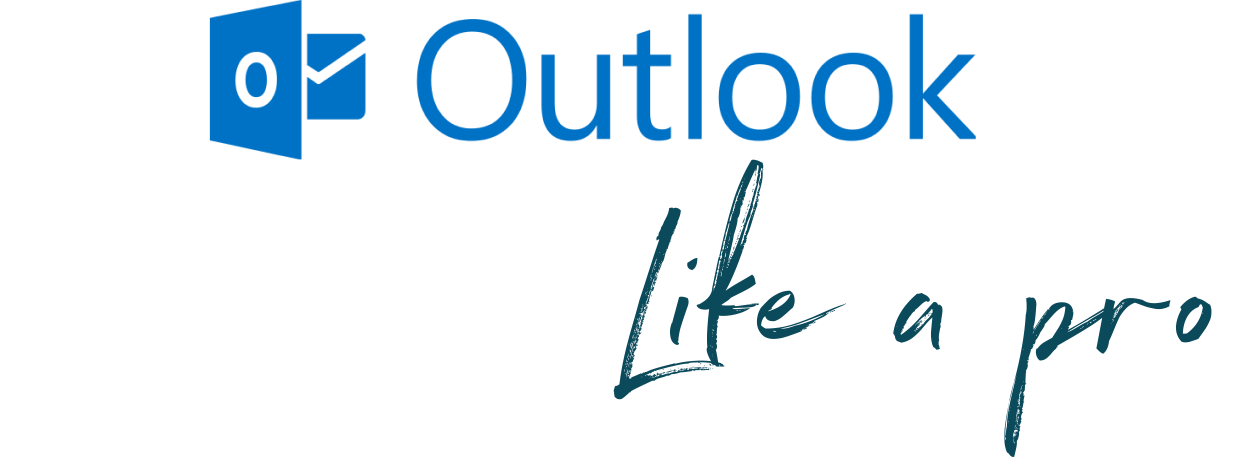
Course outline
-
1
Workshops
-
Watch the replay of the 1st workshop
-
Watch the replay of the 2nd workshop
-
Watch the replay of the 3rd workshop
-
-
2
Module 1: Display and navigation options
-
1.01 - Overview of a proper display
-
1.02 - Use the navigation tabs, icons and functions
APERÇU GRATUIT -
1.03 - Understand drag and drop magic
-
1.04 - Edit and personalize fields and views
-
1.05 - Create your own Dashboard
-
1.06 - Get used to the categories
-
1.07 - Know how to use contextual menus
-
1.08 - Keep working offline and up to date
-
1.09 - Manage sharing authorizations and accesses
-
1.10 - Add complements from the web to the ribbon
-
1.11 - Manage alerts and notifications
-
You've completed the first chapter!
-
-
3
Module 2: The Calendar and Tasks Essentials
-
2.01 - The Essentials of Calendar and Tasks
-
2.02 - Navigate within the calendar
-
2.03 - Create calendar elements efficiently
-
2.04 - Create, view or share calendars
-
2.05 - Make quick and efficient invitations
-
2.06 - Use different time zones
-
2.07 - Use basic features within your tasks
-
2.08 - Know the difference between the "Task" and "To-do List" applications
-
2.09 - Share your availability by email
-
-
4
Module 3: Effectively Working with Tasks
-
3.00 - Documenting a long-term task
-
3.01 - Use advanced features for your task workflow
-
3.02 - Work and create your task faster and with greater ease
-
3.03 - Add details to a task by using "Quickpart"
-
3.04 - Manage your categories efficiently
-
3.05 -Send a status report of your tasks
-
3.06 - Print your task list
-
Express yourself
-
-
5
Module 4: The essentials on email
-
4.01 - Personalize the visual layout of your inbox
-
4.02 - Create and use more than one signature
-
4.03 - Use the conversation mode with ease
-
4.04 - Add different element types to your emails
-
4.05 - Become familiar with the various shortcuts
-
4.06 - Avoid repeating with the AutoCorrect feature
-
4.07 - Add the BCC field to your messages
-
4.08 - Use the "Quick access toolbar" to create a checklist
-
4.09 - Create an email template
-
4.10 - Delay the delivery of an email
-
4.11 - Add a mention within an email in recurring situations
-
4.12 - Link an email to a task for great management
-
4.13 - Set automatic replies when you're out of office
-
4.14 - Manage your contacts efficiently
-
Express yourself
-
-
6
Module 5: Advanced emails
-
5.01 - Use best practices for proper inbox management
-
5.02 - Pin your "most-used" folders to your Favourites
-
5.03 - Apply conditional formatting to your emails
-
5.04 A - Create effective rules in your inbox
-
5.04 B - Create advanced rules with more options
-
5.05 - File your emails efficiently using the proper folders
-
5.06 - Use the "Quick Steps" feature
-
5.07 - Improve your search with "Advanced Searches"
-
5.08 - Use the search folders for quick results
-
Instructor
Expert trainer
Francois Sauro



